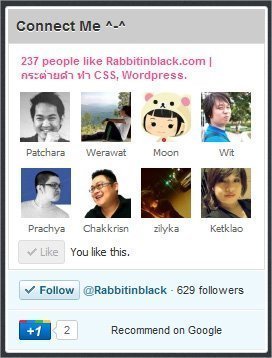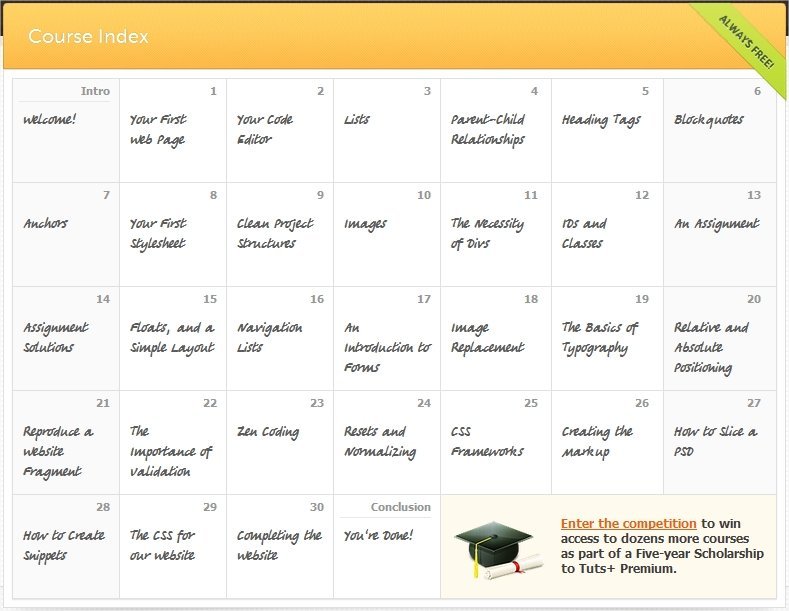ในการทำเว็บ เชื่อว่าหลาย ๆ คนต้องรู้จักกับ Lorem Ipsum ถ้าใครยังไม่รู้จักก็ไปดูที่นี่เลยครับ lipsum.com ให้เปรียบเทียบ Lorem Ipsum ก็เหมือนกับข้อความตัวอย่างแบบนี้ครับ
Lorem ipsum dolor sit amet, consectetur adipiscing elit. Vestibulum lacinia, dolor sit amet tincidunt iaculis, lacus est rutrum nibh, at dapibus felis leo sit amet ipsum. In blandit blandit neque non laoreet. Pellentesque eleifend mollis lectus vitae aliquam. Proin diam augue, ultricies vitae viverra sed, aliquet sit amet leo. Fusce sem turpis, eleifend non cursus id, condimentum quis nulla. Nam consectetur feugiat enim, aliquet fermentum quam consectetur eget. In placerat aliquet ipsum, in dictum nisi dapibus ut. Pellentesque nisl mi, tempus non convallis non, porttitor eget neque. Vestibulum pulvinar facilisis diam volutpat volutpat. Nunc adipiscing, quam et tincidunt aliquet, orci velit posuere nisl, a eleifend orci ligula non ipsum. Class aptent taciti sociosqu ad litora torquent per conubia nostra, per inceptos himenaeos. Aliquam sodales, urna at sollicitudin vulputate, velit neque aliquam lacus, ac ornare enim sapien nec quam. Nulla dignissim ullamcorper lacus, eget varius metus scelerisque nec. Sed iaculis sodales gravida. Sed aliquam, erat eget semper viverra, sapien urna semper tellus, et suscipit enim nisi ut nisl.
สำหรับเว็บ lipsum.com นั้น เราก็จะได้เพียงข้อความมาใช้ในเว็บ แต่ผมจะแนะนำอีกเว็บนึงครับนั่นคือ HTML Ipsum
HTML Ipsum
สำหรับเว็บ HTML Ipsum นั้น ก็จะมี code สำหรับใช้เป็นตัวอย่าง อย่างเช่น form ตัวอย่าง
[html]
<form action="#" method="post">
<div>
<label for="name">Text Input:</label>
<input type="text" name="name" id="name" value="" tabindex="1" />
</div>
<div>
<h4>Radio Button Choice</h4>
<label for="radio-choice-1">Choice 1</label>
<input type="radio" name="radio-choice-1" id="radio-choice-1" tabindex="2" value="choice-1" />
<label for="radio-choice-2">Choice 2</label>
<input type="radio" name="radio-choice-2" id="radio-choice-2" tabindex="3" value="choice-2" />
</div>
<div>
<label for="select-choice">Select Dropdown Choice:</label>
<select name="select-choice" id="select-choice">
<option value="Choice 1">Choice 1</option>
<option value="Choice 2">Choice 2</option>
<option value="Choice 3">Choice 3</option>
</select>
</div>
<div>
<label for="textarea">Textarea:</label>
<textarea cols="40" rows="8" name="textarea" id="textarea"></textarea>
</div>
<div>
<label for="checkbox">Checkbox:</label>
<input type="checkbox" name="checkbox" id="checkbox" />
</div>
<div>
<input type="submit" value="Submit" />
</div>
</form>
[/html]
หรือแค่ list ตัวอย่าง
[html]
<ul>
<li>Lorem ipsum dolor sit amet, consectetuer adipiscing elit.</li>
<li>Aliquam tincidunt mauris eu risus.</li>
<li>Vestibulum auctor dapibus neque.</li>
</ul>
[/html]
ถ้าสนใจลองเข้าไปในเว็บ HTML Ipsum เลยครับ
![[CSS] ข้อแตกต่างระหว่าง width:auto กับ width:100%](https://rabbitinblack.com/wp-content/uploads/2011/12/width.png)
![[HTML] : HTML Ipsum](https://rabbitinblack.com/wp-content/uploads/2011/12/html1.jpg)
![[HTML] [CSS] tag ต่าง ๆ และ CSS ที่เกี่ยวกับ list](https://rabbitinblack.com/wp-content/uploads/2011/12/list.jpg)